Displaying Walk-in Fields by Attendee Type
- Browser
- iPad
Walk-in Attendees frequently enter common types of information, for example their name, but different types of attendees may need to enter more specific information, for example, licensing information for prescribers. Admins can define which fields should display for the three following attendee types:
- Prescribers
- Non-Prescribers
- Other
This ensures only relevant information displays on the Walk-in Attendee page that attendees populate when they sign into an event as a walk-in attendee.
For example, Sarah Jones is hosting an event and is using her iPad to sign in attendees. Dr. John Smith is a prescriber and signs into the event as a walk-in attendee after being unable to find himself in the list of invited attendees. He selects that he is a prescriber and enters his name, email, NPI, State License Number, and optional contact information. Katherine Jacobs is a non-prescriber and also signs into the event as a walk-in attendee. She selects that she is a non-prescriber and enters her name and email address, as well as optional NPI and contact information.
Considerations
- Walk-in fields for specific attendee types replace the Walk_In_Fields_vod field on the EM_Event_Rule_vod object. Ensure the Walk_In_Fields_vod field o corresponding event rules is blank.
- This feature is supported with the QR Code® Self Sign-in feature
- Admins can configure the Walk_In_Type_vod field as a controlling picklist with custom dependent picklists. This feature supports picklist dependencies both for Walk-in Attendee sign in and Walk-in Attendee reconciliation.
- Admins can update the labels of the three walk-in attendee types by editing the following Veeva Messages in the EVENT_MANAGEMENT category:
- Prescriber – WALK_IN_TYPE_PRESCRIBER_LABEL
- Non-prescriber – WALK_IN_TYPE_NONPRESCRIBER_LABEL
- Other – WALK_IN_TYPE_OTHER_LABEL
Prerequisites
Configuring Displaying Walk-in Fields by Type
To configure this feature:
-
Grant admins the following permissions:
Object
OLS
Record Type
Fields
FLS
EM_Attendee_vod
CRUD
n/a
Walk_In_Type_vod
Edit
EM_Event_vod
CRUD
n/a
- Prescriber_Walk_In_Fields_vod
- Non_Prescriber_Walk_In_Fields_vod
- Other_Walk_In_Fields_vod
Edit
EM_Event_Rule_vod
CRUD
n/a
- Prescriber_Walk_In_Fields_vod
- Non_Prescriber_Walk_In_Fields_vod
- Other_Walk_In_Fields_vod
Edit
Event_Attendee_vod
CRUD
n/a
Walk_In_Type_vod
Edit
Medical_Event_vod
CRUD
n/a
- Prescriber_Walk_In_Fields_vod
- Non_Prescriber_Walk_In_Fields_vod
- Other_Walk_In_Fields_vod
Edit
-
Grant end users the following permissions:
Object
OLS
Record Type
Fields
FLS
EM_Attendee_vod
n/a
n/a
Walk_In_Type_vod
Edit
EM_Event_vod
n/a
n/a
- Prescriber_Walk_In_Fields_vod
- Non_Prescriber_Walk_In_Fields_vod
- Other_Walk_In_Fields_vod
Read
EM_Event_Rule_vod
n/a
Walk_In_Fields_vod
- Prescriber_Walk_In_Fields_vod
- Non_Prescriber_Walk_In_Fields_vod
- Other_Walk_In_Fields_vod
Read
Event_Attendee_vod
n/a
n/a
Walk_In_Type_vod
Edit
Medical_Event_vod
n/a
n/a
- Prescriber_Walk_In_Fields_vod
- Non_Prescriber_Walk_In_Fields_vod
- Other_Walk_In_Fields_vod
Read
- Place all fields from the table above on the appropriate object page layouts.
- Navigate to the appropriate EM_Event_Configuration_vod record.
- Create or edit the appropriate Walk_In_Fields_vod type Event Rule.
-
Populate the Prescriber_Walk_In_Fields_vod, Non_Prescriber_Walk_In_Fields_vod, and Other_Walk_In_Fields_vod fields with the appropriate attendee type-specific fields using the following format:
;Field1;Field2;Field3;
For example: ;Last_Name_vod;First_Name_vod;Email_vod;
See Supported Field Types for a list of supported fields.
Fields can be marked as required by adding <R> to the field. For example, First_Name_vod;Email_vod<R>;
Using Walk-in Fields by Attendee Type
- iPad
If an attendee signs into an event as a Walk-in Attendee, they are led through the following process:
-
Select the appropriate attendee type.
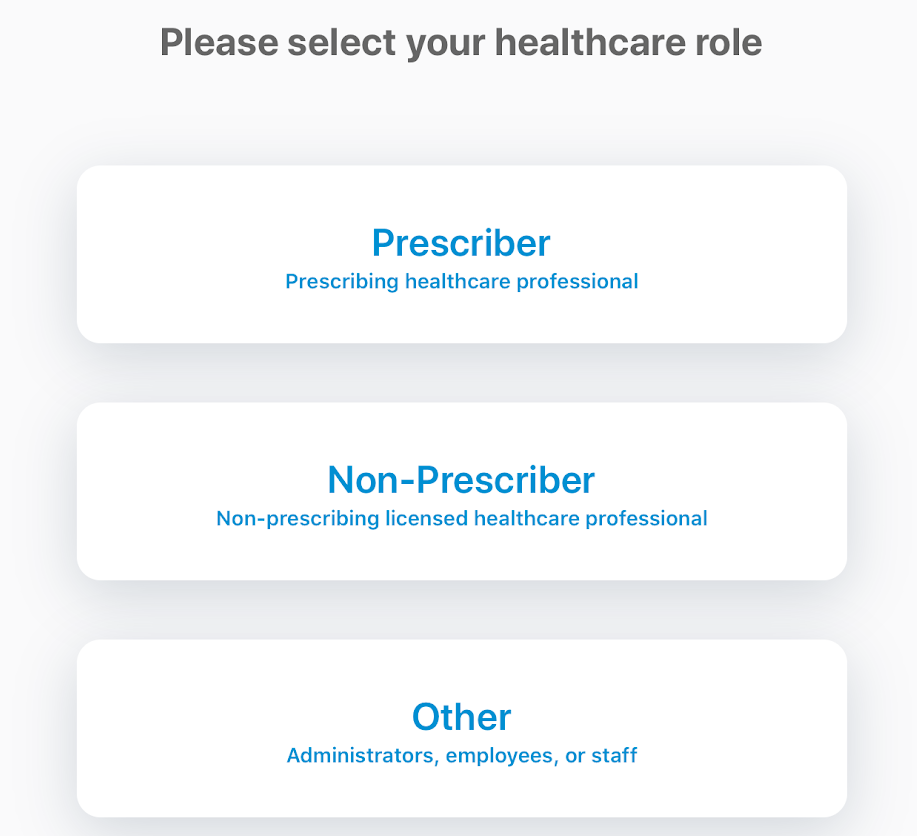
-
Enter all walk-in attendee information. The list of fields that displays on this page is dependent both on the selected attendee type and the fields associated with that attendee type in the relevant EM_Event_Rule_vod record.
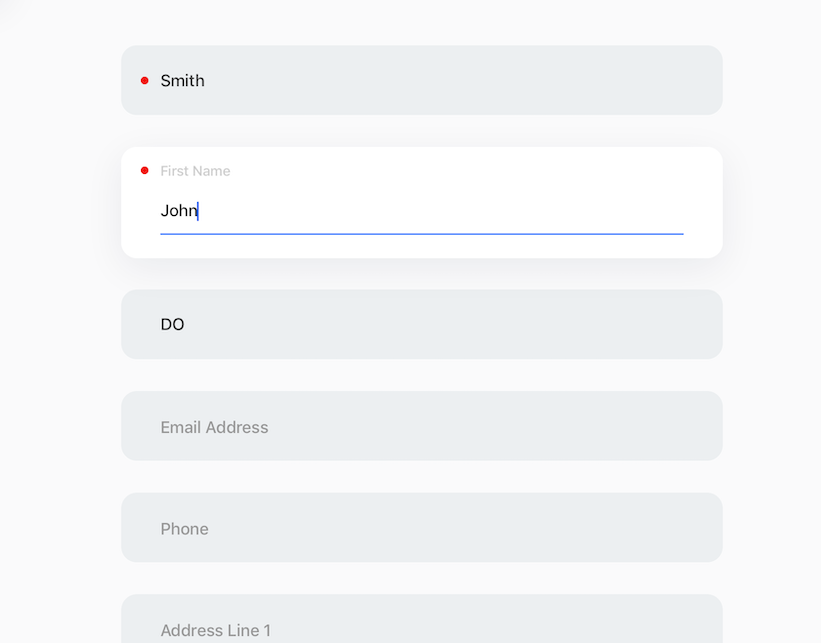
- Select Next.
- Continue the Walk-in Attendee registration process.
Manually Adding Walk-in Attendees by Type
To manually create a walk-in attendee from the Attendee Reconciliation modal:
- Select the New Walk-in button.
- Select the appropriate attendee type for the Walk-in Attendee.
- Populate the appropriate attendee fields.
-
Select Add.



